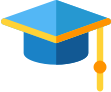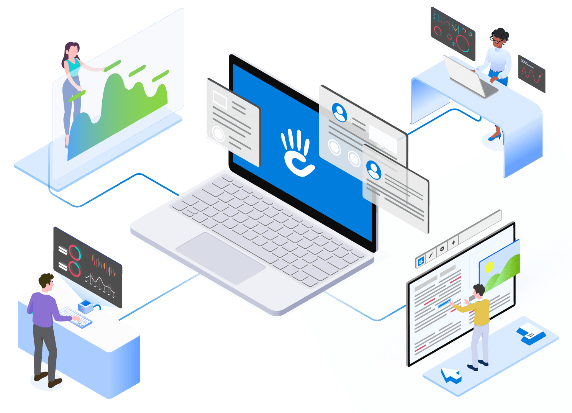
Version Management
Master Your Content with Versions
Trusted by the best
Stay in Control with the Versions Feature
Keeping track of changes on your website is crucial for maintaining control and ensuring consistency. Concrete CMS’s Versions feature is designed to help you manage and track every change made to your pages, providing a comprehensive history that you can revert to if necessary.
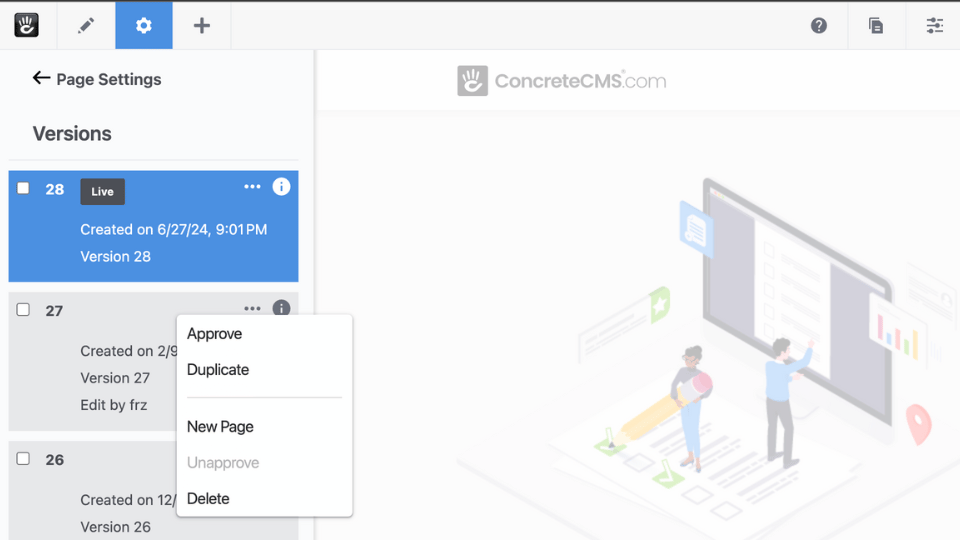
Detailed Change History
Every time you save a page, a new version is created. Each version appears as a new row in the list, allowing you to easily see and manage the evolution of your content.
- View detailed information about who made changes and when the page was approved.
- Approve: Makes the selected version live immediately.
- Duplicate: Creates a new version from an earlier version.
- New Page: Creates a new version and places it elsewhere in the sitemap as a completely new page.
- Delete: Removes the version from history.
Compare Versions
Need to see what’s changed between versions? Select multiple versions by clicking their checkboxes, and Concrete CMS will display them in tabs, highlighting the differences in red. This makes it easy to spot changes and ensure your content is up to date.
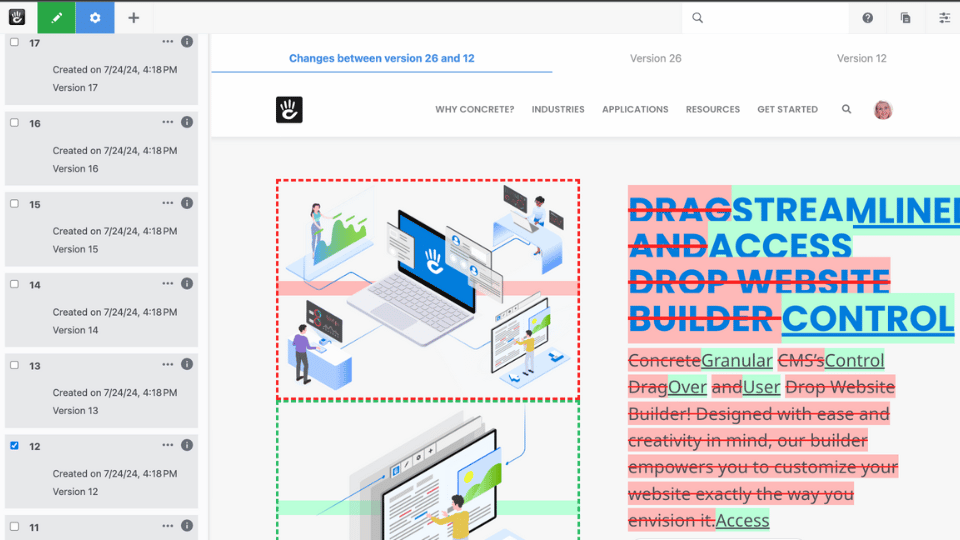
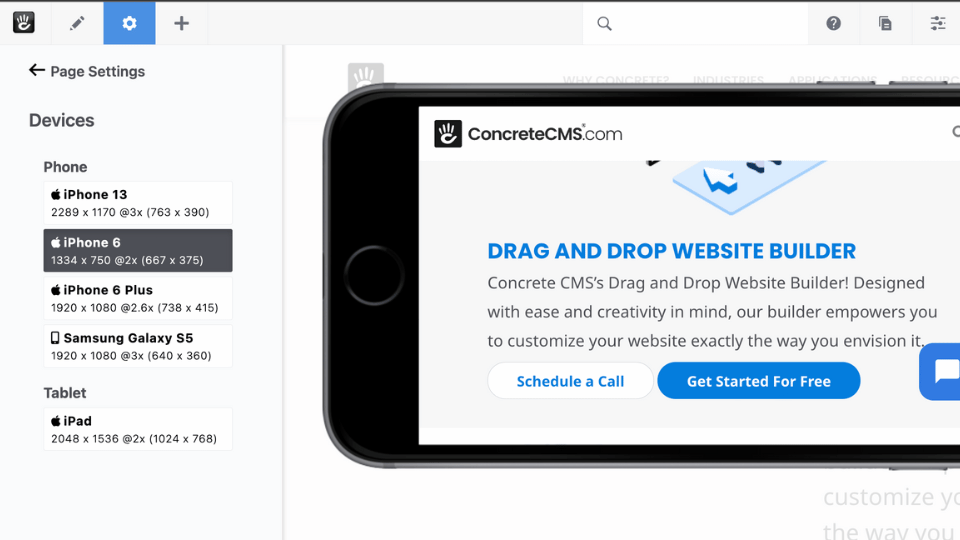
Mobile Preview
In today’s mobile-first world, ensuring your website looks great on all devices is essential. Concrete CMS’s Mobile Preview feature allows you to see how a page will appear on various mobile devices. This tool helps you:
- Ensure responsiveness across different screen sizes
- Provide a seamless user experience on mobile devices
- Identify and fix mobile-specific issues before they affect your audience
You need a CMS that saves you time.
Schedule a demo and tell us a bit about your project and we'll help you decide if Concrete CMS should be on your shortlist.

Frequently Asked Questions
Version management in Concrete CMS is a feature that allows you to view and manage all versions of a page. It provides a detailed history of changes made to a page over time, enabling you to track modifications and, if necessary, revert to previous versions.
Version management benefits you by offering a comprehensive history of page changes, ensuring that you can track edits, approve updates, and restore previous versions if needed. This feature enhances control over your content and prevents loss of important information.
To view details about a specific version, click the info circle icon next to the version. This will show more information about who made the changes and when the page was approved, giving you insights into the version’s history.
To compare different versions, click the checkboxes next to the versions you want to compare. Concrete CMS will display them in tabs and highlight the differences in red, making it easy to spot changes and ensure your content is accurate and up to date.
6.
Yes, you can revert to a previous version of a page. By using the version management tools, you can select an earlier version and approve it, making it the current live version of the page.
By clicking the ellipsis icon next to a version, you can access a menu with several actions:
- Approve: Make the selected version live immediately.
- Duplicate: Create a new version from an earlier version.
- New Page: Create a new version and place it elsewhere in the sitemap as a completely new page.
- Delete: Remove the version from the history.