Can a Favicon be Malicious?
Surprisingly, yes! Cybersecurity is a growing concern, and favicons have been exploited as a vector for attacks. Hackers can create malicious code within a favicon file to exploit vulnerabilities in web browsers. Always ensure your website security is up to date to protect against such threats.
What’s the Difference Between a Favicon and an Icon?
An icon can represent any application or function and might appear in various sizes across different platforms. A favicon is specifically designed for use in web browsers and is usually small (16x16 to 64x64 pixels).
Logo vs. Favicon: What’s the Difference?
A logo is a full-sized design used prominently for branding, visible on products, marketing materials, and websites. A favicon is essentially a miniaturized icon derived from the logo or designed separately to be recognized at a much smaller size.
Are Favicons Still Relevant Today?
Absolutely! In the age of multitasking and numerous open browser tabs, favicons serve as a mini-billboard for your brand. They help users identify and switch to your tab more quickly, improving the overall user experience and keeping your site visible among a clutter of tabs.
Does a Favicon Have to be a Logo?
Not necessarily! While many companies use a simplified version of their logo to maintain brand consistency, a favicon can be any visually distinctive image that represents a website. The key is instant recognition by users, which can sometimes be achieved with a unique design element other than a logo.
Today favicons play an important role in branding by helping users quickly identify a website in their browser's address bar. They also help users locate a website when they are looking through their bookmark list. For mobile users, favicons can be helpful in identifying a website on their home screen.
In short, favicons are an important part of brand consistency and help users navigate the web.
Where Are Favicons Displayed?
Favicons make their appearance in various places across your browser:
Browser tabs - Favicons identify your site in a tabbed browser and can help users locate your site more easily. In addition to the visual benefit, favicons also improve a site's usability. For example, if a user has several tabs open and your favicon is distinctive, they will be able to find your site more easily.
 Bookmarks bar - In Chrome, the easiest way to open a bookmark is to click on it in the Bookmarks bar. Users who have lots of bookmarks will delete the names of the bookmarks leaving only the icon.
Bookmarks bar - In Chrome, the easiest way to open a bookmark is to click on it in the Bookmarks bar. Users who have lots of bookmarks will delete the names of the bookmarks leaving only the icon.
 Search History - Favicons are also found in Search History for easy searching.
Search History - Favicons are also found in Search History for easy searching.






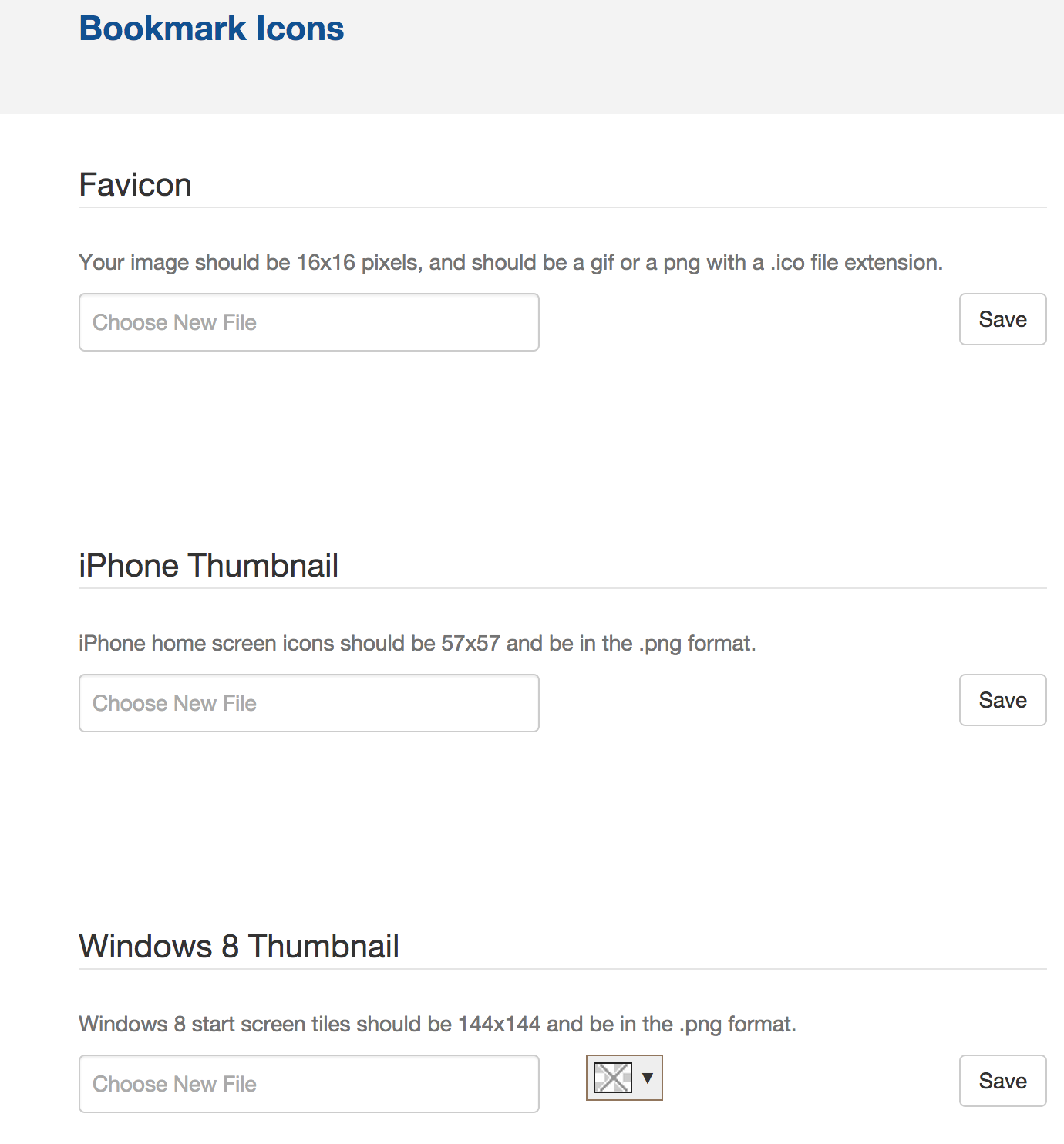 What Happens if a Favicon is Missing?
What Happens if a Favicon is Missing?