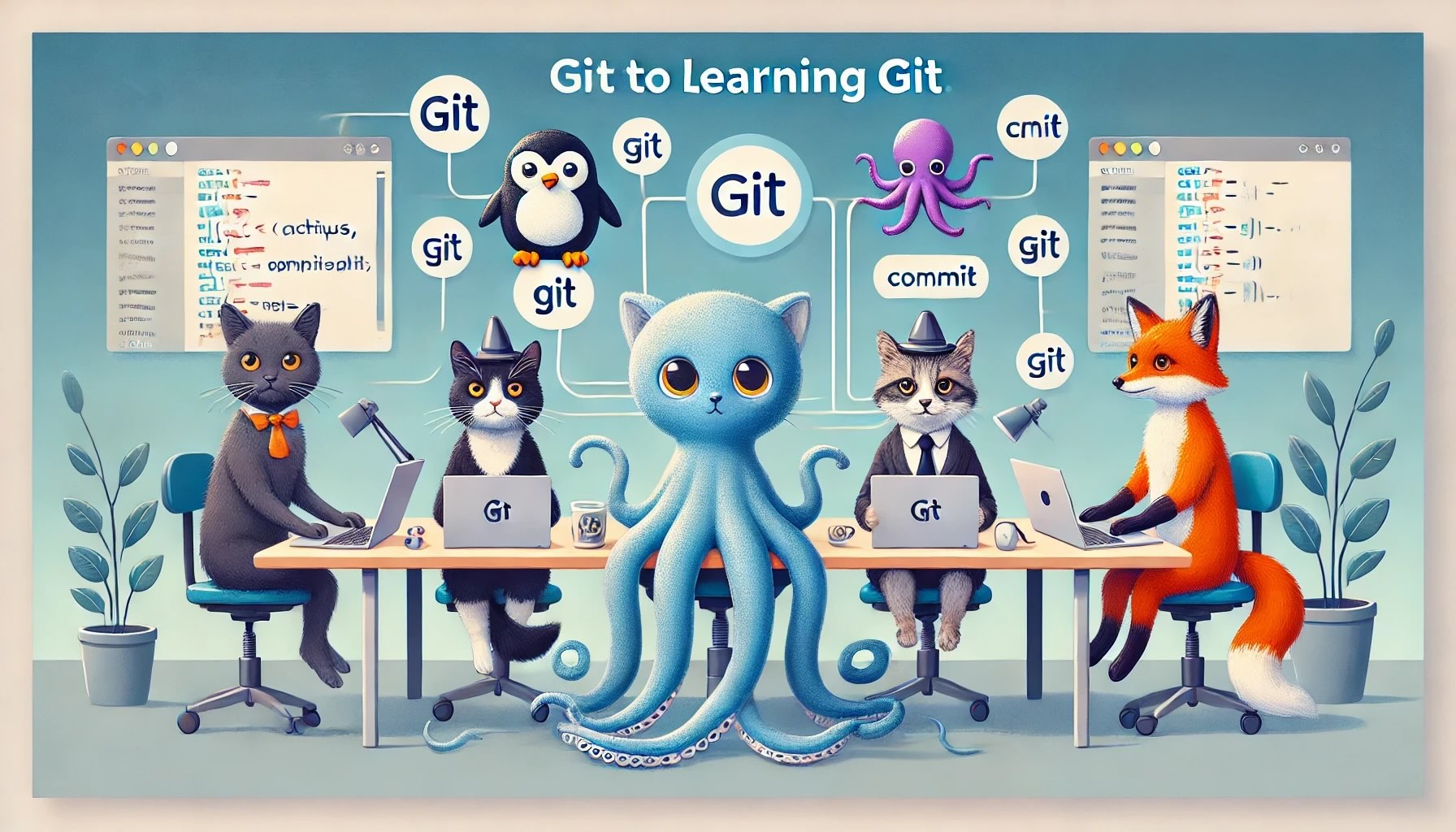What is Git, and Why Should You Use It?
At its core, Git is an open-source distributed version control system. Created by Linus Torvalds in 2005, it was designed to help manage the development of the Linux kernel. Unlike traditional version control systems, Git doesn’t rely on a central server. Instead, every developer’s local copy of the codebase acts as a complete repository, including the entire project history. This distributed nature allows Git to be fast, flexible, and reliable.
Simply put, Git tracks changes to your files and allows you to:
- Save snapshots of your work (commits).
- Navigate through past versions of your project.
- Collaborate with others without worrying about overwriting changes.
- Experiment with new features safely using branches.
Why Use Git?
Git is essential for developers for several reasons:
- Version Control: Git keeps a detailed history of your project, making it easy to roll back changes if something goes wrong.
- Collaboration: Git allows multiple people to work on the same project simultaneously without conflicts.
- Experimentation: You can create separate branches to test new features or ideas without affecting the main codebase.
- Data Integrity: Git uses cryptographic hashing to ensure that your data remains intact and free from corruption.
Whether you’re working solo or as part of a team, Git provides a safety net and streamlines the development process. For solo developers, Git acts as a reliable backup system, preserving every change you make. It also enables safe experimentation by allowing you to create branches for testing new ideas without affecting your main project files.
Installing Git: Do You Need It Before GitHub?
A common question beginners ask is: Do I need to install Git on my computer before I can use GitHub? The answer is yes! While GitHub is a platform for hosting and sharing your Git repositories (think of it as a cloud-based companion to Git), you'll need Git installed locally on your computer to interact with GitHub effectively. Git provides the core functionality, while GitHub adds collaborative features like pull requests and issue tracking.
How to Install Git:
- On macOS or Linux: Git is often pre-installed. If not, you can install it via Homebrew (
brew install git) or your system’s package manager. Installation is straightforward, and once completed, you'll have access to a suite of powerful tools.
Once installed, you’re ready to create your first repository! Setting up Git also involves basic configuration steps, such as setting your username and email address with:
git config --global user.name "Your Name"
git config --global user.email "youremail@example.com"
Your First Steps with Git
Now that you’ve installed Git, let’s cover the basic commands that will get you up and running. Familiarizing yourself with these commands is crucial for effective version control:
- Initialize a repository:
git init – Create a new Git repository in your project directory, laying the foundation for tracking changes.
- Check the status:
git status – See changes in your project and understand what needs to be staged, committed, or ignored.
- Add files to staging:
git add [file_name] – Prepare files to be committed. You can also add all files at once with git add ..
- Commit changes:
git commit -m "Your message" – Save a snapshot of your project. Use meaningful commit messages to describe the changes.
- View the history:
git log – Review your commit history and gain insights into the progression of your project.
How Git Handles Branches
One of Git’s most powerful features is branching. Branches allow you to work on separate parts of your project without affecting the main codebase. This is especially useful when developing new features or fixing bugs, as it prevents unfinished work from disrupting the stable version of your code.
Want to compare two branches? Simply use the git diff branch1 branch2 command to see the differences between them. You can also merge branches to integrate changes, ensuring a seamless workflow. By leveraging branches, you can maintain a clean and organized development process.
Additional Tools and Features
Stashing Changes
Sometimes, you might need to temporarily set aside changes without committing them. Git’s git stash command allows you to save your work in progress and return to a clean working directory. When you're ready, you can reapply your stashed changes with git stash apply.
Working with Remote Repositories
Git enables seamless collaboration through remote repositories. Commands like git push and git pull allow you to sync changes between your local and remote repositories, keeping your team on the same page. Configuring remotes is as simple as running:
git remote add origin [repository_url]
Tracking File Changes
Git tracks changes to files with incredible precision. Use git diff to see line-by-line changes or git blame to identify who modified specific lines of code. These tools are invaluable for debugging and understanding the evolution of your project.
Frequently Asked Questions About Git
Q1: Is Git useful for individual developers?
Absolutely! Git is not just for teams. It’s invaluable for tracking your progress, experimenting with new features, and maintaining backups of your code. Even solo developers benefit from Git’s ability to create checkpoints and experiment freely without risk.
Q2: Can I version-control an entire computer with Git?
While Git is designed for version-controlling code and text files, it’s not suitable for managing entire system files. For broader system backups, tools like rsync or dedicated backup solutions are better options. Git excels in managing projects with structured files and frequent updates.
Q3: Is a pull request the same as git pull?
Not quite. A pull request is a GitHub feature used to propose and discuss changes in a repository. On the other hand, git pull is a Git command that fetches updates from a remote repository and integrates them into your local branch. Understanding these distinctions is key to mastering collaborative workflows.
Conclusion
Git may seem intimidating at first, but once you get the hang of it, you'll wonder how you ever worked without it. Whether you're just learning the basics or diving into advanced features, mastering Git will make you a more efficient and confident developer. Its flexibility and robustness make it a cornerstone of modern software development.
Ready to take the next step? Check out this article on Git-based workflows with GitFlow to learn more about advanced techniques and best practices.
Citations:
- Git. (n.d.). Retrieved from https://git-scm.com
- Git (software) - Wikipedia. (n.d.). Retrieved from https://en.wikipedia.org/wiki/Git_(software)
- Atlassian Git Tutorials. (n.d.). Retrieved from https://www.atlassian.com/git/tutorials/what-is-git
- Git for Windows. (n.d.). Retrieved from https://gitforwindows.org