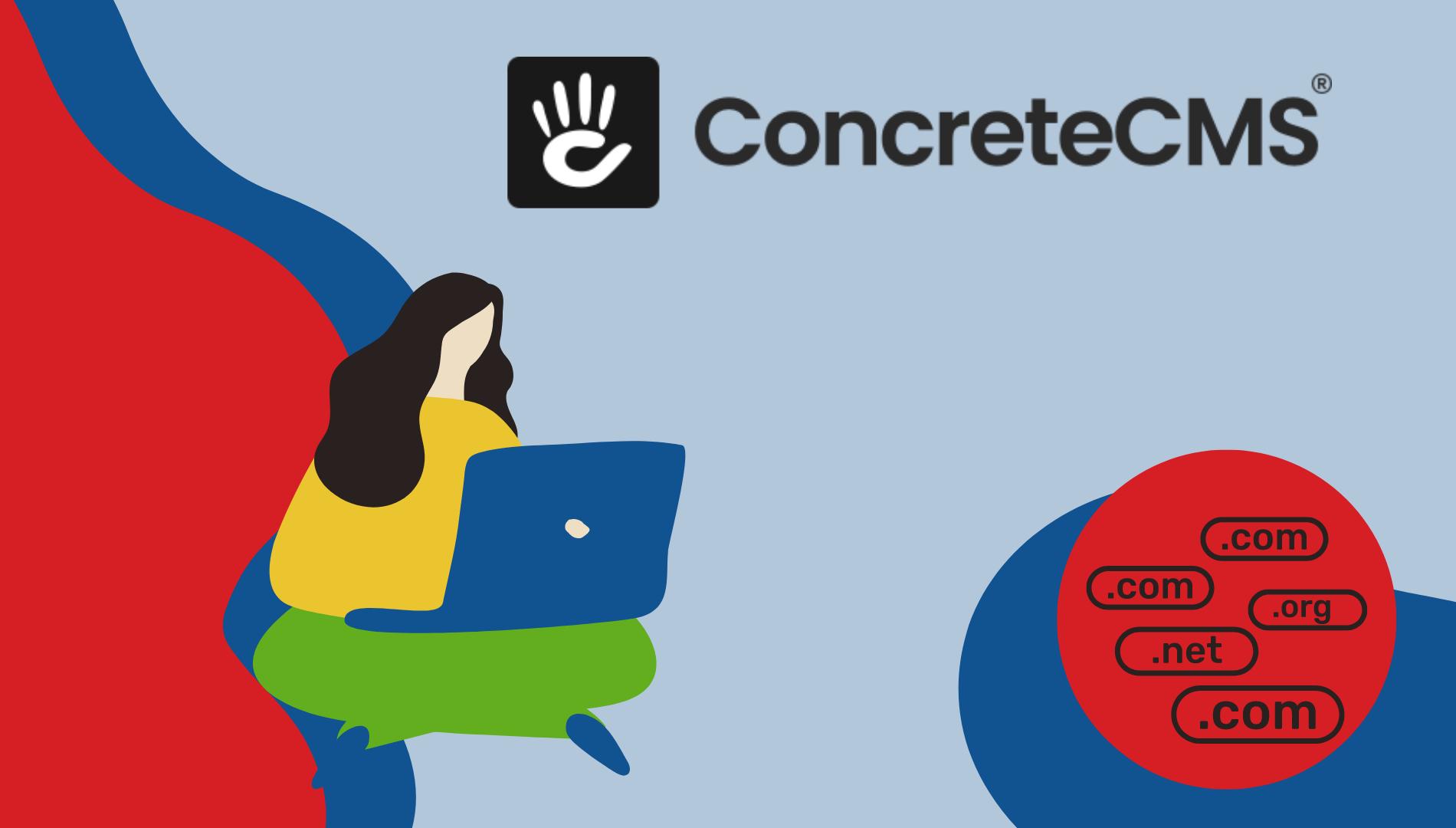Ever wondered why your browser remembers your login details, or why ads seem to know exactly what you were searching for yesterday? Thank you cookies for that! But what happens when these tiny data trackers start to take up too much space or compromise your privacy? That’s when you might think about clearing them out. But should you? Let’s dive in.
What are cookies
Cookies are small text files that websites store on your device to collect data about your browsing behavior. They play a crucial role in enhancing user experience by remembering login details, site preferences, and providing personalized content. When you visit a website, it sends cookies to your device, which your browser stores in a dedicated location. These cookies are then used to recognize you when you return to the site, helping the site remember your settings and gather analytics data. Although generally harmless, cookies can raise privacy concerns as they track user activity across the web, which is why many people choose to manage their cookie settings or clear them periodically.
When Should You Clear Your Cookies?
Cookies can be helpful, storing login data and personalizing ad content to your taste. However, there are several scenarios where clearing them can be beneficial:
- Privacy concerns: Regularly clearing cookies limits how much data marketers can gather about you.
- Browsing issues: If pages aren't loading correctly or you're logged out unexpectedly, clearing cookies can sometimes resolve these issues.
- Before and after using a public computer: This helps protect your personal information from the next user.
How Do You Clear Cookies in Your Browser?
Clearing cookies might seem technical, but it's actually straightforward. Here’s how you can do it in the most popular browsers:
- Google Chrome:
- Click the three dots in the upper-right corner.
- Go to Settings -> Privacy and security -> Clear browsing data.
- Choose the time range and make sure ‘Cookies and other site data’ is selected.
- Click Clear data.

- Safari:
- Go to Safari in the menu bar, select Preferences.
- Click on the Privacy tab.
- Click on Manage Website Data and then Remove All.
- Edge:
- Click the three dots in the upper-right corner.
- Select Settings -> Privacy, search, and services.
- Under Clear browsing data, click Choose what to clear.
- Select ‘Cookies and other site data’ and hit Clear.

- Firefox:
- Click the three lines in the upper-right corner.
- Select Options -> Privacy & Security.
- Under Cookies and Site Data, click Clear Data.
- Remove the check from Cached Web Content if you only want to delete cookies and keep the cache intact.

Should You Clear Your Cookies?
Yes, especially if you are concerned about your privacy. While cookies enhance browsing by making it more personal, they also create a trail of your internet activity. Clearing them helps you maintain control over your online privacy.
What Will You Lose If You Clear Cookies?
Clearing cookies will log you out of most websites and might erase preferences saved on those sites, like location settings or personalized themes. It's a small price for reclaiming a bit of privacy. Clearing cookies means losing certain conveniences:
- Saved logins: You'll need to log back into websites again.
- Site preferences: Any settings specific to a website will be reset.
- Shopping carts: Items in your shopping cart might be cleared.
Are cookies harmful?
Cookies themselves are not harmful. They are small text files used by websites to store information that helps improve your browsing experience, remember your site preferences, and provide relevant advertising. However, because they can track your browsing habits across the internet, they can pose privacy concerns. It's important to manage cookies wisely and be aware of the privacy settings available in your browser.
What is the difference between first-party and third-party cookies?
- First-Party Cookies are created by the website you are visiting directly. They help website owners collect analytics data, remember language settings, and perform other useful functions that help provide a good user experience.
- Third-Party Cookies are created by domains other than the one you are visiting directly, usually for advertising purposes. These cookies are used to track users across websites, providing targeted advertising based on browsing history. Due to privacy concerns, third-party cookies are being phased out by major browsers and under regulatory scrutiny.
Identifying When to Clear Cookies and Cache
The frequency at which you should clear cookies depends on your browsing habits and privacy preferences. If you frequently visit sites that you trust and prefer personalized experiences, you might clear cookies less often. However, if privacy is a major concern for you, consider clearing cookies more frequently—perhaps every few weeks or monthly. Some browsers offer settings that clear cookies automatically at the end of your browsing session, which can be a convenient option for maintaining privacy without having to remember to do it manually.
Knowing when to clear your cookies and cache can help maintain optimal browser performance and safeguard your privacy. Here are some signs that it might be time to clear these files:
- Slower Browser Speeds: If pages are loading more slowly than usual, especially if you’ve cleared your internet history and the problem persists, your cache and cookies might be to blame.
- Login Issues: Sometimes, changes to user sessions stored in cookies can cause problems logging into sites. Clearing cookies can reset these sessions, resolving login problems.
- Outdated Page Data: If websites don't display updated content or function correctly, clearing the cache can force your browser to download the latest versions of web pages.
- High Disk Usage: If your device shows high disk usage and slowed performance, clearing your cache can free up much-needed space.
Does Deleting Cookies Speed Up Computers?
Not significantly. While clearing cookies can help with browser performance by deleting old and unused files, it won’t necessarily speed up your computer. Performance issues are more often related to other factors like overall system health or the need for hardware upgrades.
Clearing Cache vs. Clearing Cookies
It’s also useful to understand the difference between clearing your cache and clearing cookies. Your cache stores website elements like images and scripts to load websites faster on subsequent visits. Clearing your cache can free up space on your computer and solve page loading errors, much like clearing cookies.
In conclusion, while cookies enhance your browsing experience by personalizing and streamlining your online interactions, clearing them periodically can help maintain your browser’s performance and ensure your online privacy. Don’t believe me? Just try it for yourself! It’s a simple, effective way to keep your digital life running smoothly.
Clearing cookies and cache can be a simple yet effective step in managing your digital footprint. By understanding when and how to clear these files, you can improve your browser's performance and ensure your personal information remains just that—personal. Why not take a minute now to clean up your browser and enjoy a fresh start online?
Citations:
- HelloTech. (n.d.). How to clear cookies on Chrome, Safari, Mozilla Firefox, and Edge. HelloTech. Retrieved April 12, 2024, from https://www.hellotech.com/guide/for/how-to-clear-cookies-chrome-safari-mozilla-firefox-edge
- Norton. (n.d.). How to clear cookies. Norton. Retrieved April 12, 2024, from https://us.norton.com/blog/how-to/how-to-clear-cookies
- Microsoft. (n.d.). Delete cookies in Microsoft Edge. Microsoft Support. Retrieved April 12, 2024, from https://support.microsoft.com/en-us/microsoft-edge/delete-cookies-in-microsoft-edge-63947406-40ac-c3b8-57b9-2a946a29ae09
- Yale University Library. (n.d.). How do I find scholarly/peer-reviewed articles? Yale University Library. Retrieved April 12, 2024, from https://ask.library.yale.edu/faq/177826
- Apple. (n.d.). How to delete your Safari browsing history and data. Apple Support. Retrieved April 12, 2024, from https://support.apple.com/en-us/105082